Download these
mpv (Video Player):
Note: you may need to install 7zip to extract the file below
Alternatively, you can use VLC Media Player.
https://sourceforge.net/projects/mpv-player-windows/files/stable/mpv-0.33.0-x86_64.7z/download
or the latest stable release for your platform from here: https://mpv.io/installation/
syncplay (Synchronization)
https://github.com/Syncplay/syncplay/releases/download/v1.6.9/Syncplay_1.6.9_Portable.zip
or the latest stable release for your platform from here: https://github.com/Syncplay/syncplay/releases/
Syncplay Configuration
Run Syncplay.exe from extracted Syncplay download.
Basics
Ensure "Show more settings" is checked
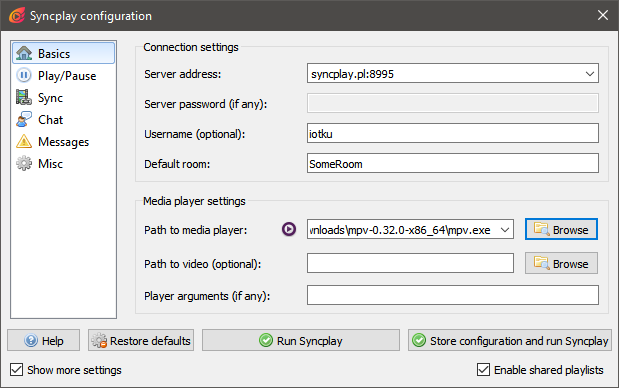
Set Server address to: syncplay.pl:8995 (or another server if your host tells you)
And Default room to the name provided by your host.
Consider setting your Username as well.
Browse for path to mpv media player (works the best) mpv.exe in your extracted mpv folder you downloaded and set that to your Path to media player (or vlc.exe if you're using VLC).
Misc
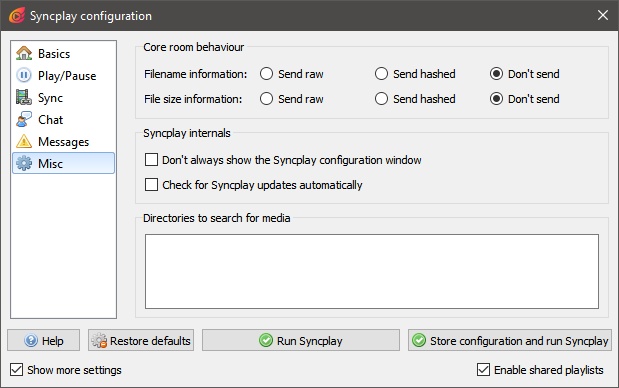
For privacy, disable sending raw filename information. (Especially if following remote URLs)
File size information can also be disabled without major consequence.
Save Settings
Click Store configuration and run Syncplay
Playing Media
Load file
Go to File -> Open Media File for locally downloaded files or File -> Open media stream URL for remote files.
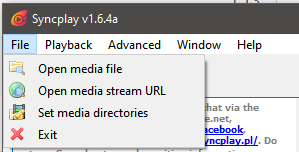
Indicate that you're ready
When you're ready to watch the video, indicate you're ready to start by clicking the "I'm ready to watch!" button so the host knows that they may start the video.
Chatting
You may send chat messages from mpv (even during fullscreen) by hitting enter and typing your message and hitting enter to send it.